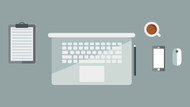Computer Terms You Need to Know
Posted by Jackie Anderson, TJ Supper on 23rd Nov 2021
SSD, VGA, HDMI, WWAN, WLAN...
If these abbreviations stress you out, you're not alone. When I first started working here at BJCS, I have to be honest- they were overwhelming to me too- my degree in Communications with a focus in Professional Writing definitely did not lend itself to an understanding of computer terminology. However, working in the marketing department, I've had to learn it- and fast. Thankfully, I'm surrounded by computer nerds (the highest compliment at BJCS) all day long who are always willing to answer my questions. Now, it's my turn to pass on the invaluable computer knowledge that they have taught me.
So feel free to grab a cup of coffee or tea, settle in, and let's get started.
Computer Terms and Definitions
Hardware- This is all of the physical stuff you can touch on a computer. There is internal and external hardware for a computer. For example, internal hardware would be the motherboard, hard drive, RAM sticks, etc. External hardware would be your monitor, mouse, printer, etc.
Software- These are all the things you can't physically touch, like the programs and applications on your computer. The software runs on the hardware. Each individual software has specific requirements that list the kind of hardware you need to run it- these are called system requirements.
Operating System- AKA "OS". This is software that controls the operation of a computer, specifically how the computer stores files, switches applications, interacts with the keyboard and mouse and keeps itself secure. Some of the most common OS's on laptops are; Microsoft Windows, Apple macOS, and Linux.
Volatile- Used to describe something where information is lost when the power is interrupted or switched off, typically referring to, but not limited to memory. The Toughbooks contain RAM which is known as a volatile memory.
Nonvolatile- Used to describe something that retains information even if there is a break in the power supply. Most of the more modern Toughbooks contain their BIOS in nonvolatile memory, so even when the toughbook is powered off and drained of power, it will retain it's settings including information such as BIOS passwords.
LAN- AKA "Local Area Network". This is a group of devices that are connected in one location. For example, a home office including a laptop, a desktop, and a printer, all connected through the same router through a wired connection.
WAN- AKA "Wide Area Network". This is a group of LANs that communicate with one another. The internet is considered the world's largest WAN.
WLAN- AKA "Wireless LAN", "Wireless Local Area Network". This is a group of computers or devices that form a local network without wires. Mobile phones under the same network are an example of a WLAN.
WWAN- AKA "Wireless Wide Area Network". Often referred to as Mobile Broadband, it is a wireless network formed by using cellular communication technologies such as 2G, 3G, 4G LTE, and 5G to transfer data. Many Toughbooks come with a upgrade option to select a mobile broadband card that allows you to connect using a SIM card to a WWAN.
VGA Port-

AKA "Video Graphics Array" port. This port can help you transfer video(and only video), from your Toughbook’s monitor to a TV screen, or another external monitor. Have you ever wanted to have two monitors? Using VGA, it's possible. It's also important to note that at first glance this port can be mistaken for a serial port, however, it is not one. How do you tell the difference between a VGA and a serial port? It's all in the number of pins it will accept. A VGA port will accept 15, whereas a serial port will usually only accept 9.
HDMI Port- AKA "High-Definition Multimedia Interface" port. Unlike a VGA port, this helps you transfer both video and audio between devices. The HDMI port has almost completely phased out the VGA because it can transfer more data at higher speeds, allowing higher resolutions and better frame rates for video. If you have an HDMI port on your Toughbook, expect high-quality video and audio performance to be transferred to whatever monitor or screen you plug it into.
USB Port- AKA "Universal Serial Bus" port. USB ports help to connect your Toughbook to hardware such as computer mice, keyboards, flash drives, and more through the means of serial communication. While USB communicates through serial (or by sending one bit at a time sequentially) it is by no means slow. There are many types of USB, however, Toughbooks come equipped with (one, both, or a combination of) USB 2.0 and/or USB 3.x. USB 2.0 and 3.x are the most common versions of USB (3.x being the faster of the two versions).
9 Pin Serial Port-

This nine-pin port (commonly mistaken for a VGA port) connects a wide range of devices, including radio broadcasting equipment and high-tech medical equipment in hospitals. While many Toughbooks still come with one of these versatile ports, they are increasingly becoming a thing of the past, especially now that there are faster and more reliable means of serial communication.
Audio In/Out- AKA Audio I/O or Audio Input/Output. This is what it sounds like- an audio input port would allow you to connect anything that would accept audio input, such as a microphone. An audio output port would allow you to connect anything that would produce audio output, such as headphones or speakers.
Depending on the model of Toughbook you are looking at, it might have one or both of these ports. However, if you don’t have anything to plug into these ports, don't worry- Toughbooks come with built-in speakers, and additionally, models with webcams come with built-in microphones.
Ethernet Port-

AKA "RJ-45 port", "LAN port", This port allows you to hook up your Toughbook using a wired connection to a LAN. It is often, albeit- incorrectly- referred to as “connecting to the internet” (when hooking up an Ethernet cable to a LAN). To clarify, it can provide you internet connection if connected to a router. While using a wired connection may seem archaic, generally speaking, an Ethernet connection is faster than a wireless one.
SD Card-

The SD card is a type of memory card which allows you to store and transfer data between portable devices. You can use it to store documents, pictures, music, and all other types of files securely.
To use this card on your laptop, you have to have an SD card slot. You may find one of these slots on your Toughbook, but not all of them are the same- SD card slots can range from standard sizes to mini and micro. Additionally, some slots may not be able to read certain cards due to their capacities. Fun fact-some slots can read up to 128 terabytes worth of storage in a single SD card!
Hot-Swappable Battery- This refers to an internal battery that has a very short life- just long enough to take out the main battery and replace it with a new one without needing to shut down the machine. This means that if you have two batteries, you can keep charging and swapping them out with no downtime! This is super helpful for people like healthcare workers and police officers that need to take down very important data all shift- without interruption. Several Toughbooks have hot-swappable batteries in them allowing for continuous use.
Nit- Nits are a measurement of luminance. A higher rating means a brighter display. For more information, you can check out our blog on nits here.
IP Rating & MIL-STD Rating- (AKA "Ingress Protection Rating" & "Military Standard Rating"). These ratings help you to determine if a laptop meets your standard for toughness. This includes how well it fends off water and dust as well as drops, shocks, and vibrations. Find out more about these ratings by checking out our blog entitled "Testing a Toughbook's Mettle: A Guide to Rugged Laptop Certifications".
Processor-

AKA "microprocessor", "CPU". This is a small socket that lives on the motherboard. Its job is to process information (input) and provide results (output). You will see its specs referred to in some variation of this form: "Intel Core i5 6300U 2.40GHz". The first part "intel" is the manufacturer. The second part, “Core i5 6300U” is the model’s family and generation. The last part, “2.40GHz”, denotes the operating frequency (Gigahertz AKA GHz). Generally speaking, the more cores and higher frequency your processor has, the faster it will process information and provide results. However- as you can guess- the faster you go, the more expensive it is, and Toughbooks are no exception.
HDD-

AKA "Hard Disk Drive". This type of storage has been used since the dawn of computers. It uses spinning disks and a moving arm with "heads" to store data magnetically. The "heads" read and write data on the disks- kind of like a record player.
Since HDDs have moving parts, they require space. Therefore, with the push for thinner, sleeker tech, HDDs have slowly been transitioned out by their smaller, faster, and more reliable counterpart, the SSD. While many Toughbooks still are capable of using HDDs, several of the smaller Toughpads are removing the option completely in favor of SSDs.
SSD-

AKA "Solid State Drive". This is a newer, faster, and much more compact type of storage. Unlike its older counterpart the HDD, it doesn't have any moving parts- only (stationary) circuits. Data is stored on a series of chips electronically. SSDs(depending on the type) can range from the size of a pack of gum to a stick of gum. Therefore, they are perfect for use in thin, sleek, tech.
These are more expensive than HDDs, however, the really cool part about them is that they use "flash memory" not RAM. This means, that, unlike RAM which clears its data after your computer powers down, your data will persist even after a power failure. While an SSD may not be for everyone (since not all jobs need blazing fast speed on the job), for those who despise sitting at loading screens and buffering cursors, an SSD is surely the way to go.
Memory-

RAM (Random Access Memory), which is sometimes referred to as system memory or simply computer memory, allows the processor to access data on your HDD or SSD quickly. This is because RAM only "carries" software and files that are currently in use- when they are closed, these files are removed from RAM ( i.e. volatile). RAM is measured in Gigabytes (GB), and the amount that you might need depends on what you plan to do with your computer. If you plan to just do everyday tasks on your computer, such as using Microsoft Word or browsing the internet using Microsoft Edge, you probably don't need more than 8GB. However, if you need to use many programs at once, or programs that require more RAM such as CAD software or gaming, it would be wise to increase your RAM. Many Toughbooks max out at 16GB RAM, however some of the newer models are starting to be upgradeable to 32GB or more RAM.
It's important to keep in mind, that each piece of software you use, also has a required and a suggested amount of RAM for optimal performance (listed in the system requirements). Moreover, your computer also has a suggested maximum RAM for optimal performance and, a limit on how much RAM its RAM slots will accept. Many people think that the more RAM the better- but this is not always the case. "Going ham" on RAM can actually cause issues for your computer's performance. Yes, it's true- you can push it a little bit without major issues- but If it's truly overloaded, your computer might stop booting up altogether. So before you go out and try to load up on RAM sticks, make sure to check the specs of your computer!
Mobile Data Card- The Mobile data card is a internal chip that can be installed inside your Toughbook that allows you to connect using WWAN. Once installed you will need to contact your cellular provider to add a line onto your cellular plan for your Toughbook or you can explore Bob Johnson's Mobile Data Plans. As long as the proper drivers are installed and the SIM card is activated and in the Toughbook, you should then be able to connect to the internet through cellular data instead of WiFi whenever your please.
Bluetooth-

This is a wireless technology that can exchange data between devices over short distances. If your Toughbook or Toughpad has this setting, you can "pair" it with wireless headphones, keyboards, and more- to use them without any cables. The range that Bluetooth can connect is only a maximum of 10 meters, so you do have to keep your devices close together, but it really does cleanup all that unnecessary cabling.
Backlit Chiclet Keyboard- This type of keyboard is perfect for rugged computer users that need a bit of "stealth". For example, an undercover police officer staking out a suspect at night wouldn't exactly want a brightly glowing keyboard giving them away. However, they still need to see to type. The solution? A specialty backlit keyboard. A lot of our customers think that their keyboard light is not working until they turn out the lights and see the ever-so-gentle backlight.
Optical Drive- This is simply the piece of hardware that allows you to read and write to CD's and DVD's. Some Toughbooks come with this feature built in or as an add-on, however there are also bonus add-ons that can typically be swapped in place of the optical drive. These tend to take shape in the form of a secondary battery or a expandable bay slot.
Did this help you? Were there any terms you would have liked to have defined? Let me know in the comments below!
Have questions for our techs? Fill out our tech support form and they will reach out to you ASAP.