The BJCS guide to hardware specs
Posted by Doran Janeka, TJ Supper on 27th May 2014
Updated February 2/12/2024
Understanding the hardware specifications of any computer can be confusing. It can take a lot of work to keep up-to-date with each of the new processors, RAM types, storage devices, and other various hardware options constantly being released. Luckily, we’re here to teach you about the different pieces of hardware and how to assess what you need in your personal rugged computer.
The Different Types of Computer Hardware
Whether purchasing multiple machines to equip a fleet of vehicles or just looking to get a unit for yourself, you may have software you intend to run that has minimum hardware requirements that you must meet. While these requirements may seem cryptic for now, we hope we can shed some light on the subject to ease your next purchase.
Central Processing Unit (CPU)
One of the most important things about selecting a rugged laptop or tablet nowadays is selecting a computer with a powerful enough CPU, or processor, for the everyday tasks you wish to run. The main reason is that the CPU is not replaceable or upgradeable. The CPU is like the computer’s brain; it executes instructions or calculations in a three-step process of fetching, decoding, and executing to turn data into usable information. Without this chip, your computer could not decipher instructions that permit it to function.
As rugged computers evolved, their processors grew similarly to match the payloads they were meant to carry. The CF-31, for example, comes with numerous CPU configurations throughout its six generations. Each generation of CF-31s came equipped with some combination of Intel Core i3, i5, and i7 processors. Here is a list of most of the possible CPU configurations that you can find on the CF-31s:
| Mark (MK) | CPU | Windows Supported |
|---|---|---|
| MK1 | Intel Core i3-350M 2.26GHz | Windows 7 |
| MK1 | Intel Core i5-520M 2.40GHz | Windows 7 |
| MK2 | Intel Core i3-2310M 2.10GHz | Windows 7 |
| MK2 | Intel Core i5-2520M 2.50GHz | Windows 7 |
| MK2 | Intel Core i7-2640M 2.8GHz | Windows 7 |
| MK3 | Intel Core i3-3110M 2.40GHz | Windows 7 |
| MK3 | Intel Core i5-3320M 2.60GHz | Windows 7 |
| MK3 | Intel Core i7-3520M 2.90GHz | Windows 7 |
| MK4 | Intel Core i3-3120M 2.50GHz | Windows 10 |
| MK4 | Intel Core i5-3340M 2.70GHz | Windows 10 |
| MK5 | Intel Core i5-5300U 2.30GHz | Windows 10 |
| MK5 | Intel Core i7-5600U 2.60GHz | Windows 10 |
| MK6 | Intel Core i5 7300U 2.60GHz | Windows 11 |
| MK6 | Intel Core 7600U 2.80GHz | Windows 11 |
The two most common processors in rugged machines are the Intel Core i5 and i7 CPUs. Machines equipped with an i5 processor usually have a longer battery life due to the processor requiring less wattage. They are generally a more budget-friendly option; however, are less potent than their i7 counterparts. On the other hand, laptops and tablets using an i7 processor are faster but come at a higher price point. Additionally, the battery drain of an i7 computer will be faster than that of an i5.
Random Access Memory (RAM)

Another component to look out for while choosing your rugged computer is RAM. RAM is an acronym for random access memory and is used as short-term, volatile storage for applications to store and access data temporarily. This process allows for data to be quickly read and accessed without the need to store the data directly onto the hard drive. A comparison that is easy to understand is to compare RAM to desk space; the more desk space you have, the more you can lay out and work on simultaneously.
For example, if you plan on surfing the internet on one of our rugged laptops or tablets, each tab you have open consumes a certain amount of RAM. Choosing a computer with enough RAM to run your applications can be crucial to its operation, as not all RAM is upgradeable. While most rugged laptops are upgradeable, most rugged tablets, except for a few, such as the Getac F110, have their RAM built into the system board.
According to Crucial.com, here is a table of the different generations of RAM and their rate of transfer in megatransfers per second or MT/s:
| DRAM | DDR | DDR2 | DDR3 | DDR4 | DDR5 | |
|---|---|---|---|---|---|---|
| Data Rate (MT/s) |
100 - 166 | 266 - 400 | 533 - 800 | 1066 - 1600 | 2133 - 5100 | 3200 - 6400 |
All motherboards support a single type of RAM. For instance, the Panasonic Toughbook CF-54 Mk1 and Mk2 only support DDR3 RAM, while the MK3 only supports DDR4 RAM and will not take DDR3 RAM and vice versa. So, in reality, you only have control of how much RAM you want to install if the RAM is upgradeable. Most applications will tell you how much RAM you need to run it, so double-check with your software before purchasing a laptop or tablet.
Storage Devices (HDD vs SSD)
When purchasing a rugged laptop or tablet, storage is another critical feature that you’ll want to pay attention to. It takes up hard drive space whenever you save a document or download a program. Keep this in mind when deciding on what size hard drive to purchase, as replacing the hard drive means that you would have to reload the operating system in most situations and start from scratch.
There are several different types of hard drives available for rugged computers. Here is a list of the most common versions of hard drives you can find in Toughbooks, Getacs, rugged Dells Latitudes, and Durabooks:
- Serial Advanced Technology Attachment Hard Disk Drive (SATA HDD)
Together with rapidly rotating platters read with a magnetic read head, these drives are typically found in older laptops. They are quickly being replaced with newer and faster technology. These SATA hard drives are commonly found ranging from 5,400 rpm to 7,200 rpm with a read speed of 80MB/s and a write speed of 160MB/s.
- Serial Advanced Technology Attachment Solid State Drive (SATA SSD)
Solid-state drives store data using semiconductor cells. Solid-state drives have higher input/output rates and lower latency. They operate silently, lack moving parts, and resist physical shock. While they are durable, faster, and more reliable, they are slightly more expensive than HDDs. SSDs can read information at 200MB/s and write information at 550MB/s.
- Mini-Serial ATA (mSATA)
Developed solely for devices that need an SSD in a small form factor, the mSATA is identical to the PCI Express Mini Card interface; however, they are incompatible. While the M.2 form factor has surpassed them recently, they can read at 551Mb/s and write at 304Mb/s. The mSATA form factor provides the same speed, durability, and reliability as SATA SSDs.
- Serial Advanced Technology Attachment M.2 Solid State Drive (SATA M.2 SSD)
M.2 is a newer, smaller form factor of SSD, which is faster and more flexible than its predecessor. There are now newer, faster versions of the M.2; however, the SATA version has a maximum read-write speed of around 600MB/s.
- Peripheral Component Interconnect Express Non-Volatile Memory Express M. 2 Solid State Drive (PCIe NVMe M.2 SSD)

PCIe is a newer interface that takes up less room in your computer and can transfer data using four “lanes” instead of one, ultimately making it four times as fast as SATA. Rugged laptops and tablets are beginning to allow the usage of NVMe M.2 drives as storage devices, dramatically increasing their read-write speed. The PCIe NVMe M.2 reaches a maximum read-write speed of 7,300MB/s and 6,350MB/s, respectively.
Visit our YouTube channel for a visual representation of HDD versus SSD boot times.
How Do I Know What Hardware I Need In My Rugged Computer?
The best way to know what hardware you need to install on your machine is to check the system requirements of the software you will use. There are two types of system requirements: minimum and recommended. The minimum system requirements will indicate the lowest hardware specifications for your computer to run your required software. Recommended system requirements are the specs you would want to run the software for the optimal user experience.
For instance, Adobe Photoshop is one of the applications we use here at BJCS daily. So, our computers must meet or exceed Photoshop's requirements to allow us to run the application. Follow this link to see what an example of a specification sheet for Adobe Photoshop looks like.
We’re here to help!
If you’re undecided on what you need or are having trouble finding the right computer for your needs, call us at 302-659-2727 to speak with a Bob Johnson sales representative to assist you in matching you with the right machine. Outside of business hours? Email Bob or fill out our selection assistance form and you’ll hear back from us soon.