Solutions to the Most Common Problems with the Getac S410
Posted by Doran Janeka on 27th Nov 2024
Getac S410 laptops are designed for durability and performance, but any computer can experience some hiccups, eventually. That said, our goal is to list some of the common issues we see on the Getac S410 semi-rugged laptops that we repair and inventory. The average user can quickly resolve most of the problems on this list.
We organized this list based on some of the most common questions that we have received and from the common repair items that our techs see on the S410 laptops. The solutions to these problems are listed below. If you have a question you do not see answered in this list, you can fill out our tech support form or call our office at 302 659-2727 to get the answers you need.
And if you are just now hearing about the S410 for the first time, check out our top ten feature review video!
How Do You Activate/Deactivate the Touch Screen on the Getac S410?
You can toggle the touch screen on or off by pressing the “FN" and the “F8" keys together. So, when you need the touchscreen, you can activate it; when you don't need it, you can turn it off so that it doesn’t interfere with your work.
How Can I Tell How Much RAM Is in My Getac S410?
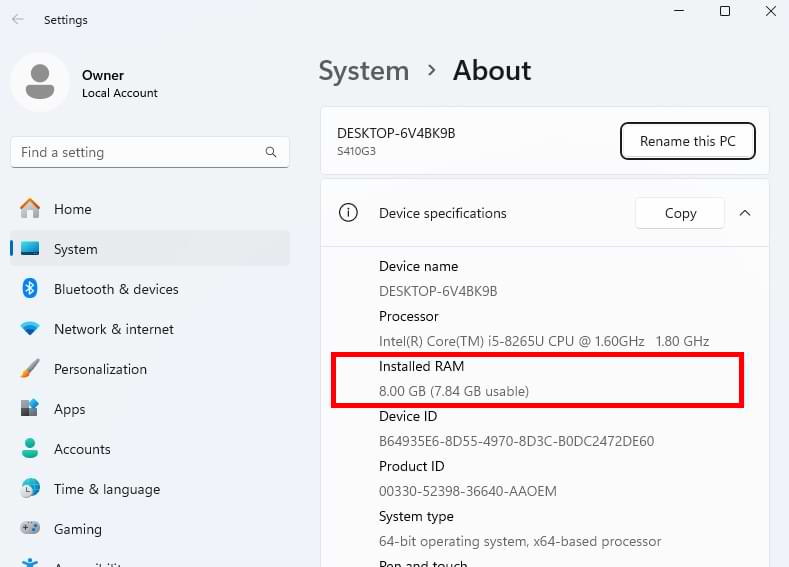
One way to tell how much RAM you have in your rugged S410 laptop is by booting it up in the BIOS. Under the information tab, you will be able to see how much memory (RAM) your computer has.
The other two ways are based on which operating system you have. If you have Windows 11, start by typing “About your PC" in the search bar and then opening the application when it appears. Once you open the app, find the “Device Specifications" section, and the amount of RAM you have will be listed next to “Installed RAM." And it should tell you how much you have installed and how much is currently ready to use. If you have Windows 10, you can follow the same steps, but it just looks slightly different.
On the other hand, if you have Windows 7, you would have to follow a different set of steps. First, you would press the Ctrl + Shift + Esc keys to open the task manager. Another way to do this is to right-click on the Taskbar and select the Task Manager application. Then, you choose the Performance tab, and the RAM will be listed in the memory box. The RAM capacity will be under “Physical Memory."
How Do I Get Into The BIOS on the Getac S410?
The BIOS (Basic Input/Output System) is a system firmware that controls hardware settings and provides a low-level interface for configuring your computer. In order to boot your Getac S410 into BIOS, you need to follow these steps:
- First, you have to power off your laptop. In order to launch the BIOS, your S410 needs to be booting up. (You can get away with just restarting your computer, too. If you decide to just restart your computer, read step 3 first so you can properly react.)
- Next, disconnect any external devices to avoid interference with the boot process.
- Then, you want to turn on your S410 like you usually would. After you see the Getac manufacturer logo, press the F2 key.
- If you got the timing right, you should be sitting in the BIOS menu of your Getac S410. Use the arrow keys on your keyboard to navigate the BIOS menu. Be very cautious when making changes in the BIOS, as incorrect settings can affect your laptop's functionality.

- Once you’re done in the BIOS, try looking for the “Exit" or “Save and Exit" buttons.
- Finally, once you exit the BIOS, your laptop should boot normally, and your operating system should be loaded.
Where Can I Get the Manual for the Getac S410?
Here is the link to the Getac S410 User Manual, which is free to use. This interactive manual features a tablet of contents on the left side. This feature makes it easy to find what you are looking for with your Getac S410.
Where Can I Find the Drivers for the Getac S410?
Here is the link to the Getac drivers page that our techs use when they are loading Getac tablets and laptops for our customers. When you open the link, you have two options to find your device. On the left, there is a search bar where you can type in the serial number of your Getac. This number is located on the bottom of your device.
The other option you have is to search by device type and model on the right side of the webpage. Make sure that you pick the correct version of your model. The drivers can differ between a Getac S410 G1 and the S410 G2. If you don’t know which one you have, check the bottom of the laptop where the serial number is. It will tell you on the bottom if it is a G2 or G3, but if it is a G1, it will not have G1 written on it. It will just tell you that it is an S410.
How Do I Turn on The Cellular Data on My Getac S410?
The first thing you have to do is make sure that you have the SIM card inserted into your laptop. The SIM card slot is on the laptop's right side next to the Smart Card Reader and Storage Card Reader.
The next thing you have to do to ensure your Cellular Data can function correctly is to turn Airplane Mode off. You can do this either by:
- By pressing the Fn and F1 at the same time.
- Click the Windows Icon > Settings > Network & Internet > Airplane Mode and make sure that the Airplane mode is switched off. The last step is that you have to make sure that cellular data is on. You can do this one of two ways:
You can use Getac’s WWAN utility. Click the Windows Icon > Settings > Network & Internet > Airplane Mode and make sure that the Cellular Data is switched on.
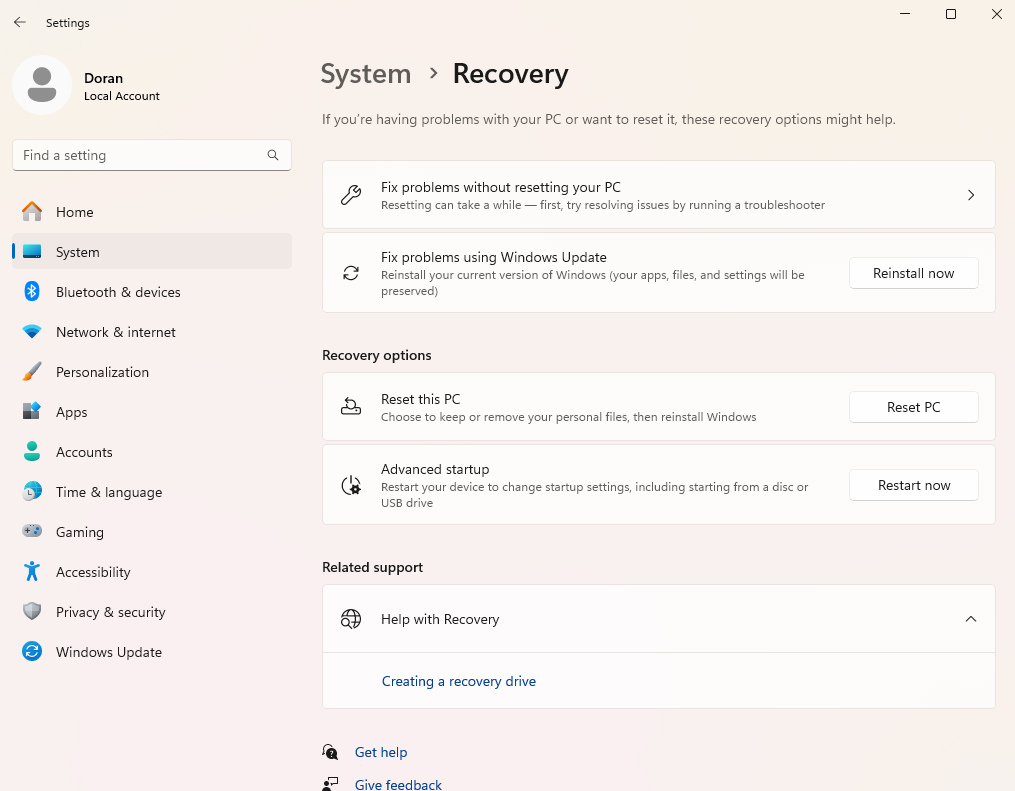
How Do I Factory Reset My Getac S410?
The easiest way to factory reset your Getac S410 is by clicking the Windows Icon > System > Recovery. When you get to the Recovery page, you have the following three options when it comes to restoring your device:
- Keep My Files
- This option allows you to remove all of your apps and settings, but you keep your personal files.
- Reset this PC
- This option allows you to reinstall Windows with or without keeping your files.