How to reset the BIOS password
Posted by Ed Lasher on 15th Feb 2016
Cut your losses and trade in your Toughbook
I hate to be the bearer of bad news, but these tricks usually only work on much older units. If your Toughbook was built within the last ten years, the odds are against you. Your best option is to save yourself the headache, cut your losses and trade in your Toughbook for credit toward a newer model. Luckily, we have a great trade-in program.
For more in depth information about the BIOS, take a look at our new blog "What Is the BIOS(And Its Password)?"
Every now and then a customer will call us up asking how to reset the BIOS password on their Toughbook. They're faced with a catch 22: they don't know the BIOS password, so they need to reset it, but to reset it, they need to know the BIOS password. That's generally the case, but we're a shrewd bunch, and we don't abide by impossible situations. Here are a couple tricks you can try to bypass the system.
The first step would be to try removing the CMOS battery (the coin shaped battery inside the computer that keeps the clock working). You're going to want to disconnect the laptop from any power source (AC adapter), and remove the main laptop battery. Third, you will have to remove the bottom plate of the Toughbook (here's a video for the CF-19. Browse around to find one for your particular unit). Once you've removed the bottom plate, you should be able to see the internal components. Connected to the system board by two wires will be the CMOS battery (to find the exact location of the CMOS battery, browse around the DIY section to find the manual for your laptop). After disconnecting the CMOS battery (carefully!), hold down the power button on the laptop for about ten seconds, then let the computer sit for a few minutes to ensure that it is completely devoid of power. You will then need to reinstall the laptop battery (the main, brick-shaped one — not the CMOS) and boot up the laptop. If all goes according to plan, you should be able to access the BIOS. Now you can reassemble your Toughbook. Power off, remove the battery, reconnect the CMOS battery, and reattach the rear plate.
If that did not correct the BIOS password issue, the only other options are to attempt to locate the administrative passwords set by the systemboard manufacturer or to do a BIOS Flash. We seriously advise against a BIOS Flash, as if it is done incorrectly it can cause permanent (and fatal) damage to your system board.