How to clean a Toughbook
27th May 2014
It's not something that many of us really put a lot of thought into. So, when was the last time you cleaned your Toughbook? If you took a long pause to think about the answer, and you're not sure when it last left your patrol car- it's probably past due.
Think it's not that big of a deal? Think again. University of Arizona researchers found that the average desktop has 400 times more bacteria on it than a toilet seat. Now think about what this must mean for a Toughbook that you take with you. Pretty gross.
So, by now you're probably asking "how do I clean it?" (Honestly, we don't hear that question as often as we'd like-you should see some of these things when they come in for repairs!) Follow the steps below for a cleaner Toughbook.
1. Unplug it!

For safety purposes, it's always best to unplug your Toughbook and remove the battery any time you are going to clean it or change out any components. Certainly never clean your computer when it's turned on.
2. Clean that keyboard!
This is usually one of the most grimy spots on a computer. Oil from your hands, dust, and even food particles get down in there. You can blast the debris out with a can of compressed air. Or, for a cheaper option, you can tip the laptop on its side and use a stiff paint brush to gently clean it out.
Be gentle. You don't want to accidentally pull keys off your keyboard. If it's still gross in there, you can use Q-Tips and rubbing alcohol to get between the keys. Just make sure the Q-Tips are damp, not wet.
3. Wipe it down!
There are several fancy electronic cleaning solutions on the market - some for casings and some for screens. Around here, we're all about the classics: a 50/50 solution of water and white vinegar, and a microfiber cloth (or an old t-shirt). Not only is it significantly more economical, but you can also use it to clean all of your laptop.
Simply spray or dab a little solution onto the microfiber cloth and wipe down the entire computer (LCD, keyboard, track pad, palm rest and lid). The cloth should be damp, but not wet, and never spray liquid directly onto the screen (though if it is a fully-rugged Toughbook, it probably wouldn't hurt it).
4. Clean your ports too!

The openings to the USB, serial, and VGA ports on your laptop get pretty dirty over time as well. To give them a quick clean, use a dry Q-Tip to wipe out the area. Make sure to get the rubber doors, too.
5. Start it up!
That's it. You now have a cleaner laptop. After letting your computer dry completely, you simply need to pop your battery back in and power it back on.
We recommend cleaning your laptop at least three to four times a year. Not only will it help to keep you from getting sick as often, it'll keep your laptop running better for longer.