How To Avoid Tech Support Scams
Posted by Ed Lasher on 24th Jul 2015
Updated January 1/24/2025
In order to know how to avoid and prevent tech support scams, you have to be able to identify them first. So, in this blog, we will go over the most common forms of tech support scams so that you can see a scam coming from a mile away and deal with them appropriately.
The biggest piece of advice that we have to start with is to be cautious of unsolicited tech support. We cannot emphasize this enough. Phone calls or emails from people claiming to be from big-name companies and browser pop-ups claiming to be from anti-virus services are almost always scams. We highly advise to instead of calling the number provided by the pop up or e-mail, if you have any questions to go directly to their website and find their phone number. Do NOT "Google" the phone number, as the results can easily be manipulated and provide you with a fake phone number.
When it comes to these types of things, you need to approach them with skepticism and question everything to protect yourself.
Different Types of Phishing Scams
Phishing is a form of social engineering to trick the user into sharing personal or financial information, installing malware, or revealing passwords. Generally, the scammer uses methods where they rely on familiarity to trick the user. They may pretend to be well known and reputable companies sending the user alerts or notifications containing information that the user may mistake to believe as true. Masquerading as an agent from a company like Microsoft, Mcafee, or Ebay, the scammer may deceive the user by attempting to convince them that their computer is infected with malware or that their bank account or credit card was charged for a purchase that the user had not made.
Think about it like this, a vehicle mechanic wouldn’t just walk up to you while grocery shopping and tell you something is wrong with your car. If someone were to do this, would you give them your keys? Would you give them money to fix a problem you weren’t sure you had? This is how you have to look at tech support. The only person concerned about the status of your computer is you, if someone feigns concern about a purchase you made or if your computer has viruses, take a moment to consider their motives and if you still decide to proceed, proceed with caution.
When these scams do reach out, they typically reach out in one of three ways. They may use pop-up windows, emails, or text messages.
Pop Up Windows
Pop ups are a huge offender when it comes to phishing. They interrupt your workflow and a majority of the time, provide little to no value. Pop ups are a popular form of phishing, usually warning the user about viruses or malware that the user supposedly has without the user prompting for a virus scan. These pop ups tend to lure in their victims by involving a sense of urgency to act so that the user is unable to question the ramifications that could possibly occur by clicking on the pop up.
These pop ups can infect your computer, causing more pop ups and other potential problems in your operating system, or they could redirect you to a page with a phone number to call allowing them to collect information that you wouldn't normally give out. Commonly phished information may include banking details, account passwords, and social security numbers.
The best solution to handling a pop up is the close the pop up immediately and not contact the phone number on the pop up if it provides one. Sometimes pop ups aren't very cooperative and will refuse to allow you to close it; in this case, the best solution would be to either close the window with task manager or using the key combination ALT+F4. If neither of these two options work for you, the best course of action would be to power off the computer.

Scam Emails
Scam emails are a massive problem when it comes to the phishing epidemic. Scammers typically use a method known as spear phishing to lure their victims into contacting them and sharing information. Spear phishing is the act of using personalized information tailored for the individual to trick the user into sharing personal information.
While only 1.2% of emails are malicious, this still equates to over 34 billion emails a day sent to delude the receiver. There are an estimated 34,000 phishing attacks a day causing an average loss of over $17,000 an hour. Out of all the different methods of cyber attacks, 91% of cyber attacks start with an email. These numbers may sound daunting, but knowing what to look for can really decrease your chances of becoming a victim.
If you are questioning whether an email is legitimate, or don't recognize the context of the content in the email, the best way to decipher the legitimacy would be to inspect who the sender of the email is from. An email claiming to be from Microsoft should come from an email ending in @microsoft.com, not @gmail.com or @yahoo.com.
The best thing you can do is not reply to the email, and delete it. Do not click any of the links inside the email or open any of the attachments linked to the email. Even the simple act of opening the email could greatly increase the chance of becoming compromised.
Text Messages
Text messages, while less common than email scams, are another way scammers will attempt to reach you. The main goal in these types of scams is to have you click on a link or call the scammer to move forward with the scam. Legitimate companies don't typically reach out to you by text, and for those of them that do, they will never request personal information.
Text messages also tend to use spear phishing tactics. It's easy to react quickly to something like a supposedly hacked account or unauthorized payment, but if something even seems a little bit suspicious, it's best to take your time to make sure that the text is real.
Clear Indications of Tech Support Scams
Here are some indications that may hint to a pop up, email, or text being a scam:
- Urgency:
- They want to rush you into doing something. The faster you need to react to the problem, the less time you have to consider that this might be a scam. Many pop ups have loud noises attached to them, and text and emails may encourage a sense of urgency through the dilemma they present.
- Offering a deal that is too good to be true.
- Odds are that if something seems to good to be true, it’s not true. Scammers will often offer refunds to purchases you don't recognize to grab your attention, and while this sounds like a dream come true, this will often end not so pleasantly.
- If they ask for payment through non-reversible payment methods.
- Scammers typically don't ask you to make a credit card payment, as this both can help authorities track them down and result in the payment being reversed once the victim catches on. For these reasons, scammers typically will ask for payments using applications like Cash App, Zelle, or Venmo to handle the transaction. Gift cards are also a popular form of payment requested. Legitimate companies don't tend to use those kind of payment methods for their transactions.

What To Do If You Get One
If anyone reaches out to you using any of the methods above, the best course of action is to ignore it. They can’t get anything from you if you don't feed into them.
If you have already started communicating with them before any indication that it was scam, it may get harder to ignore. Once you respond to one, they typically keep reaching out fishing for another response.
Avoid trying to interact with the scammer in any way possible. Rather than trying to confront the scammer, it's best to ignore them, as they do this all day and are good at what they do. Getting involved may lead you to miss something the scammer had up their sleeves and cause you to unknowingly fall into their trap.
- If you do come across a pop up and click on it for some reason, you may want to look into scanning your computer for viruses, malware, spyware, and other harmful infections.
Hopefully, from now on, you can detect whether a scam is going on before it happens. Be vigilant.