All About Hard Drives
Posted by Ed Lasher on 15th Apr 2015
Updated February 2/19/2025
| Hard Disk Drives (HDDs) |
| Solid State Drives (SSDs) |
| Different Types Of SSDs |
| Choosing The Best Storage Device For A Rugged Computer |
Data storage — sexy topic, right?
Either way, this is an important topic to cover if you're considering buying any computer today. Every computer needs the right drive to complete the tasks that you need it to. Overall, there are three types of storage solutions for computers:
- Hard disk drive (HDD)
- Solid-state drive (SSD)
- Solid State Hybrid Drive (SSHD)
Some of these storage device types have variations. So, you could have an NVMe SSD or a SATA SSD. This article will focus on the types of drives in a Panasonic Toughbook, a Getac Rugged Computer, a Rugged Dell Latitude, or a Durabook. We don’t usually offer SSHDs; therefore we will focus on HDDs and SSDs. So, what's the difference between these storage devices? Let’s jump into it!
Every piece of data in your computer comprises a complex series of on and off switches, yesses and no's, ones and zeroes.
Hard Disk Drive (HDD)
Although they are considered “older technology” compared to SSDs, they are still pretty commonly used today. The most prominent use of hard disk drives is for large-scale storage at a more affordable price. For anyone wanting to store many files, pictures, or other data, HDDs are an inexpensive way to accomplish this.
Anyway, the biggest question is, how do HDDs work?
These hard drives work using a spinning magnetic platter and a head that reads and writes binary data through voltage spikes.
This binary data is written and read as ones and zeroes by detecting and manipulating magnetic fields. Since there are more moving parts, hard disk drives are less durable than SSDs.
(Source: Wikipedia.)
Pros
- Inexpensive
- Reliable
- Higher storage capacity
Cons
- Susceptible to damage (although the shock-absorbent caddy in a Panasonic Toughbook greatly reduces this)
- Slower reading and writing speed compared to an SSD
- Higher power consumption compared to an SSD
Solid-State Drive (SSD)
The solid-state drive excels as a storage device because it has no moving parts, allowing it to use less power. Using less power puts less stress on the battery, offering longer battery times for laptops and tablets. SSDs are also faster overall than HDDs. Expect faster load times on applications downloaded on the drive and a quicker boot-up after first turning the computer on.
SSDs function similarly to a flash drive. They manage the data on the drive by controlling the current through a densely populated grid of microscopic transistors across an integrated circuit board. When a chain of transistors conducts current, that’s a one; when it doesn’t, it is a zero.
Solid-state drives have become more popular over the last 10 years because of price drops. The SSHD was a cheaper option than the SSD at the time. Since the SSD became more affordable, you won’t see too many SSHD drives around. You can get a pretty affordable solid-state storage drive between 256GB and 2TB. After you get above 2TBs, it starts to get expensive.
SSDs have had several form factors since they came out. Those forms include the 2.5 in. SATA SSD, the mSATA SSD, the PCIe SSD, the M.2 SATA SSD, and the NVMe SSD
Types of Solid-Sate Drives
2.5” SATA SSD
These are more commonly found in older systems and feature the same connection as traditional HDDs. Ideal for upgrading a computer that has an HDD to an SSD.
mSATA SSDs
These are the SSDs you would find in ultra-thin laptops and some tablets before the M.2 was popular. mSATA drives were useful in storing data in devices designed to be thinner because they didn’t consume as much space.
PCIe SSD
PCIe SSDs connect directly to the motherboard using a PCIe slot. With this design, these drives offer faster data transfer. You would find one of these drives in a high-performance desktop computer. None of our rugged computers have the option to have a PCIe SSD.
M.2 SATA SSDs
The M.2 form factor can use SATA or PCIe/NVMe interfaces. They are popular among modern computers because they are small and provide a high level of performance.
2280 M.2 NVMe SSDs
M.2 NVMe drives use the PCIe interface just like the previous drive; however, they are optimized for high speeds and faster load times. The 2280 NVMe is the size that is similar to the M.2 in design. Then you have the 2230 NVMe SSD, a shorter form factor of the 2280 NVMe. These shorter storage drives are better for thin laptops and tablets because they conserve space. Note that if you have a computer that takes a 2230 NVMe, a 2280 will not fit in that slot.

Pros
- Very fast
- No moving components mean it won't fail if it gets knocked around
- Fragmentation is a non-issue
- Silent when operating
Cons
- Limited amounts of storage space
- Can be expensive
- Low-quality SSDs can wear out after a couple of years
Choosing The Best Storage Drive For A Rugged Computer
Selecting the right hard drive with all these options can get confusing. We recommend getting the laptop you need and ensuring it has at least an SSD. HDDs are nice for large amounts of storage. However, they do not boot as fast, and SSDs tend to perform better. Once you make that decision, see which type of SSD your rugged computer can support and ensure you have enough space for what you need to accomplish. We have plenty of expertise in selecting rugged computers. If you need some assistance, fill out our selection assistance form. One of our expert technicians will help you pick out the right rugged computer for your needs.